How to Disable UAC Windows 10
Although disabling UAC is a terrible idea, this move is necessary if UAC prevents some applications from running properly. MiniTool will show you how to disable UAC Windows 10. Additionally, some tips on how to change UAC for standard user to automatically deny UAC elevation requests are also introduced simply.
Option 4: Disable UAC Windows 10 Registry Key
Note: Before changing Windows Registry, we recommend you to back up registry to avoid system accidents.
- Step 1: Press Win plus R keys to launch the Run dialog.
- Step 2: Input regedit.exe and click OK.
- Step 3: Go to the path:
HKEY_LOCAL_MACHINE\SOFTWARE\Microsoft\Windows\CurrentVersion\Policies\System
- Step 4: Double-click on the key - EnableLUA and change its Value data to 0.
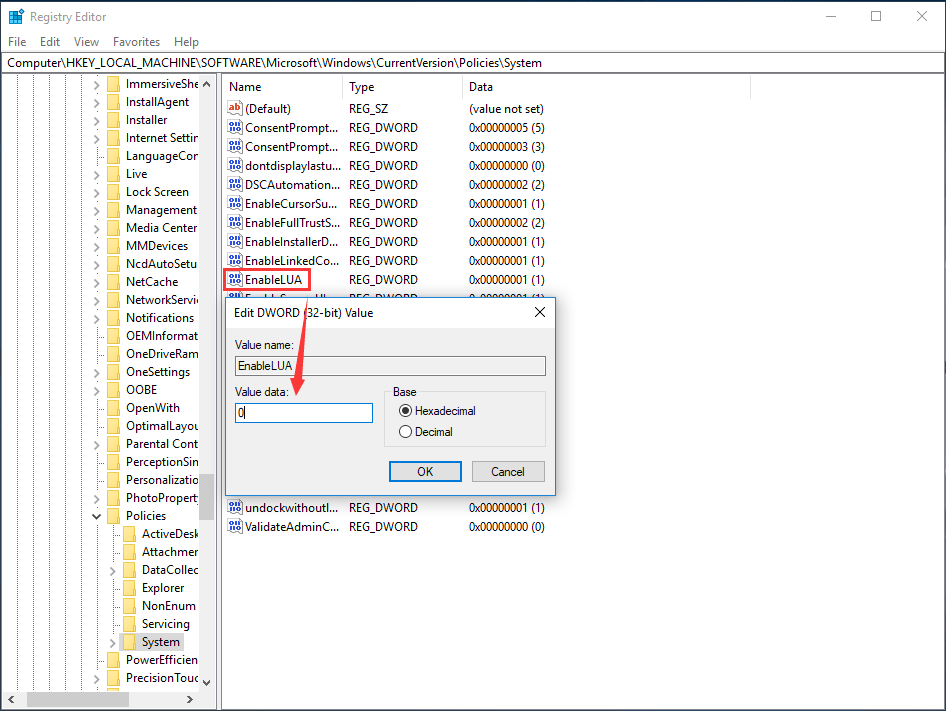
- Step 5: Save the change and restart your computer.
Now, we have shown you how to disable UAC Windows 10 in detail. In addition, you may want to set UAC to automatically deny elevation requests from users with standard-level credentials to avoid being prompted to enter administrator credentials to confirm all the time when running a program requiring elevated permissions.